Introduction
Are you looking for a way to access Mac folders on your Chromebook? Both macOS and Chrome OS have unique attributes and strengths. However, working across both systems can sometimes be tricky, especially if you’re new to bridging the gap between these different operating systems. This guide will walk you through several methods to access Mac folders on a Chromebook. From setting up file sharing on macOS, network sharing, and using remote desktop software to leveraging cloud services, we’ve got you covered. Let’s dive straight in to make this transition smooth and efficient.

Understanding the Chrome OS Interface
Before starting with file access methods, it’s essential to get acquainted with the Chrome OS interface. Chrome OS is a lightweight operating system developed by Google, designed primarily for web usage tasks. The desktop is minimalistic, featuring a taskbar called the ‘Shelf’ at the interface’s bottom. Your apps, settings, and the notification panel are all easily accessible from here. Files on a Chromebook are organized using its built-in Files app. Understanding these basics will help you navigate these methods efficiently. Once you’re comfortable with the Chrome OS layout, accessing and managing Mac folders will become much easier and more intuitive.
Setting Up File Sharing on macOS
Setting up file sharing on macOS is your first step in accessing Mac folders from your Chromebook. Here’s how you can set it up:
- Open System Preferences on your Mac.
- Click on Sharing: You will find this option in the Internet & Wireless section.
- Enable File Sharing: Check the File Sharing box from the list.
- Add Folders to Share: Use the plus (+) button under the Shared Folders list to add the folders you want to share.
- Set Permissions: Modify the permissions according to your requirements (read-only or read & write).
- Note Your Mac’s IP Address: This will be used to access the shared folders from your Chromebook.
With these steps, your Mac folders are now set up for sharing over the network, making them accessible from other devices, including your Chromebook.

Accessing Mac Folders on Chromebook via Network Sharing
Now that you’ve set up file sharing on macOS, you can access these folders from your Chromebook. Here’s how you can do it:
- Open the Files App on your Chromebook.
- Select Add New Service in the left pane, usually found under ‘Network File Share.
- Enter your Mac’s IP Address into the server field.
- Login with Your Mac Credentials when prompted.
- Navigate to the Shared Folders: You will see the folders you shared from your Mac.
This method allows you to access and manage files stored on Mac directly from your Chromebook. This network sharing technique is a convenient way to keep files accessible across different devices in your local network.
Using Remote Desktop Software
Another robust solution for accessing Mac folders on a Chromebook is using remote desktop software. Applications like Chrome Remote Desktop are great choices for this task. Follow these simple steps:
- Install Chrome Remote Desktop on both your Mac and Chromebook.
- Enable Remote Access on Your Mac:
- Open Chrome on your Mac.
- Visit the Chrome Remote Desktop site and follow the prompts to set up remote access.
- Set Up a PIN: This will add an extra layer of security.
- Connect From Your Chromebook:
- Open Chrome on your Chromebook.
- Visit the Chrome Remote Desktop site, and you will see your Mac listed under My Computers.
- Click on it and enter your PIN to connect.
With remote desktop software, you can not only access folders but also operate your Mac desktop as if you were sitting right in front of it, extending functionalities beyond simple file management.
Utilizing Cloud Services for File Management
Cloud services provide an effortless and efficient way to manage files between a Mac and a Chromebook. Services like Google Drive, Dropbox, and OneDrive allow seamless file synchronization. Here’s how you can set it up:
- Install the Cloud Service App on Mac: This could be Google Drive, Dropbox, etc.
- Upload the Folders You Want to Access to the cloud.
- Access the Cloud Service on Chromebook: Simply log in with the same account credentials used on your Mac.
- Manage Your Files: You can now access, edit, and manage your files directly from the Chromebook.
Utilizing these cloud services helps maintain a unified and accessible file management system irrespective of the device you are using.
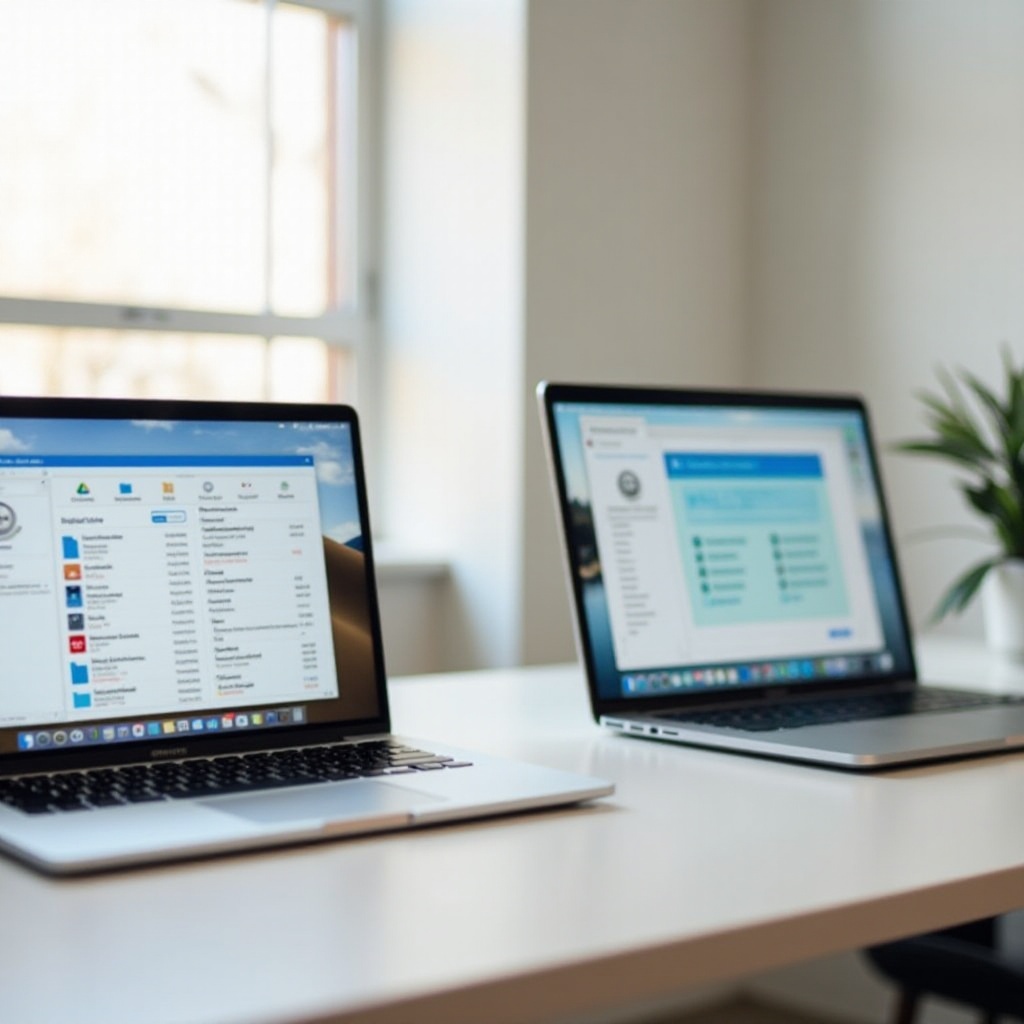
Troubleshooting Common Issues
Sometimes, users may face difficulties while setting up or accessing folders. Here are some common issues and their solutions:
- Incorrect IP Address: Ensure you’ve entered the correct IP address for network sharing.
- Permission Denied: Double-check folder sharing settings and adjust permissions on your Mac.
- Connection Timeouts: Restart your network equipment and ensure both devices are on the same network.
- Software Compatibility Issues: Make sure you are using the latest versions of needed software and apps.
Addressing these common issues can significantly smooth your journey in accessing Mac folders on your Chromebook.
Conclusion
Accessing Mac folders on a Chromebook might seem overwhelming initially, but the steps are pretty straightforward. From network sharing and remote desktop solutions to utilizing cloud services, there are several effective methods to bridge the gap between these two different operating systems. With patience and a little practice, managing files across your Mac and Chromebook can become a seamless experience.
Frequently Asked Questions
What software do I need to install on my Chromebook to access Mac folders?
You will need tools such as the Files app for network sharing and Chrome Remote Desktop for remote access. For cloud services, apps like Google Drive or Dropbox are essential.
Can I access Mac folders on a Chromebook without internet?
Accessing Mac folders via network sharing doesn’t require internet if both devices are on the same local network. However, remote desktop and cloud services do need an active internet connection.
How secure is the connection between my Chromebook and Mac?
Connections made through network file sharing and remote desktop software like Chrome Remote Desktop are generally secure. Ensure you use strong passwords and keep your software up to date to maintain security.

