Introduction
Choosing the right format for your external hard drive is essential for maximizing data compatibility, performance, and security. A well-formatted drive can serve as a reliable tool for data storage, backup, and transfers. However, selecting an improper format may lead to frustrating incompatibility issues or potential data risks. This comprehensive guide will help you understand different file system formats, make informed decisions based on your unique requirements, and provide practical steps to format your drive effectively in 2024.

Understanding File System Formats
To make the best use of your external hard drive, it is vital to grasp how file systems function in organizing, storing, and retrieving data. In 2024, NTFS, FAT32, and exFAT remain the most popular file formats. Each has distinct characteristics that suit different operating systems and use cases. NTFS is favored by Windows users for its advanced features, although it may require additional software for compatibility with non-Windows systems. FAT32, known for its broad compatibility, is limited by file size constraints and a lack of security features. Meanwhile, exFAT provides a flexible balance, suitable for various platforms with fewer restrictions.
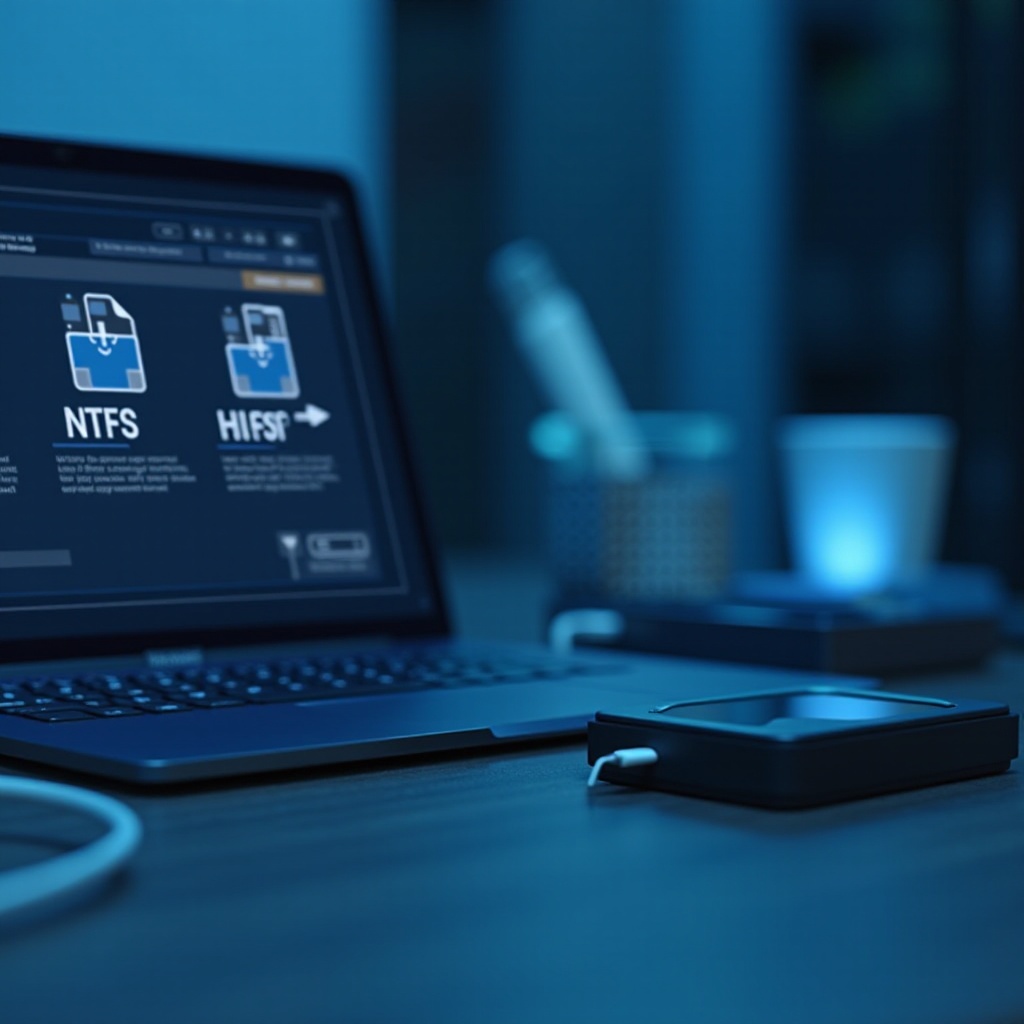
Detailed Comparison of File Systems
Understanding the unique features and limitations of each file system is key to deciding on the best one for your needs:
NTFS: Advanced Features for Windows Users
NTFS offers a robust set of features for Windows users, including enhanced security, file compression, and large storage capabilities, making it ideal for those who need advanced data protection and management. However, NTFS might require third-party software for compatibility on non-Windows devices.
FAT32: Reliable Across Older Devices
For those needing universal compatibility with older devices, FAT32 is a solid choice. It works seamlessly with many devices but is restricted to a 4GB file size limit, making it less suitable for modern high-resolution media files.
exFAT: Versatility Without Limits
exFAT serves as a middle ground for users who need a flexible file system capable of handling larger files without the compatibility issues of NTFS. It’s an excellent option for transferring data between different operating systems efficiently.
Choosing the Right Format Based on Your Needs
Selecting the proper format depends on your specific requirements and how you plan to use your external hard drive:
Home and Personal Use
For personal use, where flexibility and ease of access are paramount, exFAT is often the preferred choice. It supports large media files and operates smoothly across various electronic devices.
Professional and Business Applications
Businesses and professionals who prioritize data security and require advanced features will benefit from NTFS. Its capabilities for handling sensitive data make it a reliable option for large-scale and business-critical applications.
Cross-Platform Compatibility
If you frequently use your external hard drive between different platforms, selecting exFAT is advisable. Its compatibility with both Windows and Mac ensures hassle-free data transfer and access.

Step-by-Step Guide to Formatting an External Hard Drive
Properly formatting your external hard drive is straightforward when following these steps:
- Formatting on Windows Devices:
- Plug the drive into your computer.
- Open ‘File Explorer’, locate your drive, right-click and select ‘Format’.
-
Choose the desired file system (such as exFAT or NTFS) and begin the formatting process.
-
Formatting on Mac Devices:
- Connect the drive to your Mac.
- Open ‘Disk Utility’, select your drive from the sidebar, and click ‘Erase’.
-
Select exFAT or another appropriate format, then click ‘Erase’ to start formatting.
-
Avoiding Common Mistakes:
- Ensure you back up all data before formatting the drive.
- Double-check the format’s compatibility with all devices you plan to use.
Optimizing Performance and Compatibility
Maximize your external hard drive’s utility by keeping several best practices in mind:
- Where possible, use exFAT for multi-platform compatibility.
- Regularly organize your drive by removing unnecessary files and maintaining an orderly file structure.
- Keep your operating systems and devices updated to ensure ongoing compatibility with newer file system technologies.
Optimal formatting combined with these conscious practices ensures your external hard drive operates seamlessly across diverse environments, reducing the chances of data mishaps and enhancing performance.
Conclusion
Finding the best format for your external hard drive is essential for maintaining data integrity and maximizing performance. By evaluating NTFS, FAT32, and exFAT in the context of your specific requirements and needs, you can make an informed decision, ensuring your external drive runs efficiently and serves your needs effectively throughout 2024 and beyond.
Frequently Asked Questions
What is the safest format for backing up my data?
NTFS is recommended for Windows users, offering robust security. exFAT provides versatility across devices with solid data handling capabilities.
Can I reformat my drive without losing data?
No, formatting erases all data on the drive. Always back up essential data before you proceed with reformatting.
How often should an external hard drive be formatted?
Format your drive only when necessary, such as for changing its purpose or resolving malfunctions, and always back up before starting.

