Introduction
Removing apps from a Mac can often feel like an unfinished job if not executed properly. Applications tend to leave behind residual files and data that consume valuable space on your system. These traces can slow down your computer and even pose security risks. This guide explores effective methods for completely uninstalling apps from your Mac, ensuring no remnants are left behind.

Why It’s Important to Fully Uninstall Apps on macOS
Deleting apps might seem straightforward: drag the icon to the Trash, and consider it done. However, this approach often leaves hidden files, such as preferences, caches, and support folders, intact. These files can clutter your system, potentially affecting performance and creating security vulnerabilities. Understanding the importance of full removal will motivate you to adopt effective uninstall methods that protect your Mac’s health and optimize its storage.
Basic App Removal: Understanding the Process
Uninstalling apps manually begins with utilizing Finder:
- Open Finder and navigate to the ‘Applications’ folder.
- Locate the app you wish to remove.
- Drag the application to the Trash icon in your Dock.
While this method is simple, it often fails to remove all related files. Understanding the pitfalls of basic removal highlights the need for comprehensive methods discussed later.
Using Finder for Standard Deletion
The Finder method involves minimal steps but is typically not enough for complete removal. It does not touch system files associated with the application. Therefore, more thorough techniques are necessary, especially for apps you no longer use.
Limitations of Drag-and-Drop Method
While dragging apps to Trash seems effective, it’s important to note this method doesn’t clean system folders that may contain leftover data, like login items or cached files. This limitation demands deeper cleaning strategies to ensure all components linked to an app are erased.
Advanced Manual Removal Techniques
Once you’ve moved an app to Trash, further cleaning is required to maintain an uncluttered system. Residual files can linger unnoticed in various folders, occupying valuable storage, and possibly causing issues in future operations.
Locating and Deleting Library Files
Here’s how to find and remove these files manually:
- Library Folder: Access this by pressing Command + Shift + G in Finder and typing
~/Library. Look for folders like ‘Application Support’, ‘Caches’, and ‘Preferences’ that might contain files linked to the uninstalled app. - Carefully delete these files to prevent unnecessary storage use.
Removing System-Level Preferences
To ensure complete removal, inspect system-level preferences:
- Again, in Library, locate the ‘Preferences’ folder.
- Identify and remove ‘.plist’ files associated with the uninstalled app.
Manually clearing these areas can free up disk space significantly and prevent software conflicts.
Utilizing Built-in macOS Tools
macOS provides built-in features that aid application removal, enhancing user experience and system performance by managing storage effectively.
Using the Launchpad for App Uninstallation
Launchpad offers a visually appealing way to manage and uninstall applications:
- Open Launchpad and identify the app to be removed.
- Click and hold the app icon until it shakes.
- Click the ‘X’ button that appears to delete the app.
Exploring ‘Storage Management’ Features
Navigate to Apple Menu > About This Mac > Storage > Manage for system assistance:
- Use options such as ‘Reduce Clutter’ to review and remove unnecessary files.
- This built-in utility aids in visualizing your storage use and optimizing it accordingly, simplifying the management process.
Third-Party Tools for Comprehensive App Deletion
If manual methods seem daunting or ineffective, third-party tools can manage the uninstallation process, safely removing all related files automatically.
Overview of Top Uninstallation Apps
Consider these trusted uninstaller tools:
- AppCleaner: A free utility that removes apps and their associated files with ease.
- CleanMyMac X: A robust cleaner that optimizes your Mac, providing advanced uninstall features.
Step-by-Step Guide to Using App Cleaners
For instance, using AppCleaner involves:
- Download and install AppCleaner.
- Drag the app you wish to delete onto AppCleaner’s window.
- Let the tool locate associated files and confirm removal.
These applications simplify the removal process, ensuring comprehensive cleanup without user oversight.

Automating the Removal Process
Automation tools and scripts can streamline repetitive tasks and regular maintenance, reducing manual intervention.
Using Scripting for Regular Cleanup
- Scripts or small programs can seek and remove residual files periodically, ensuring consistent performance and storage availability.
Setting Up Maintenance Tasks with Automation Tools
Automation software can schedule clean-ups for apps and files on a regular basis, maintaining optimal system performance and cleanliness without user prompting.
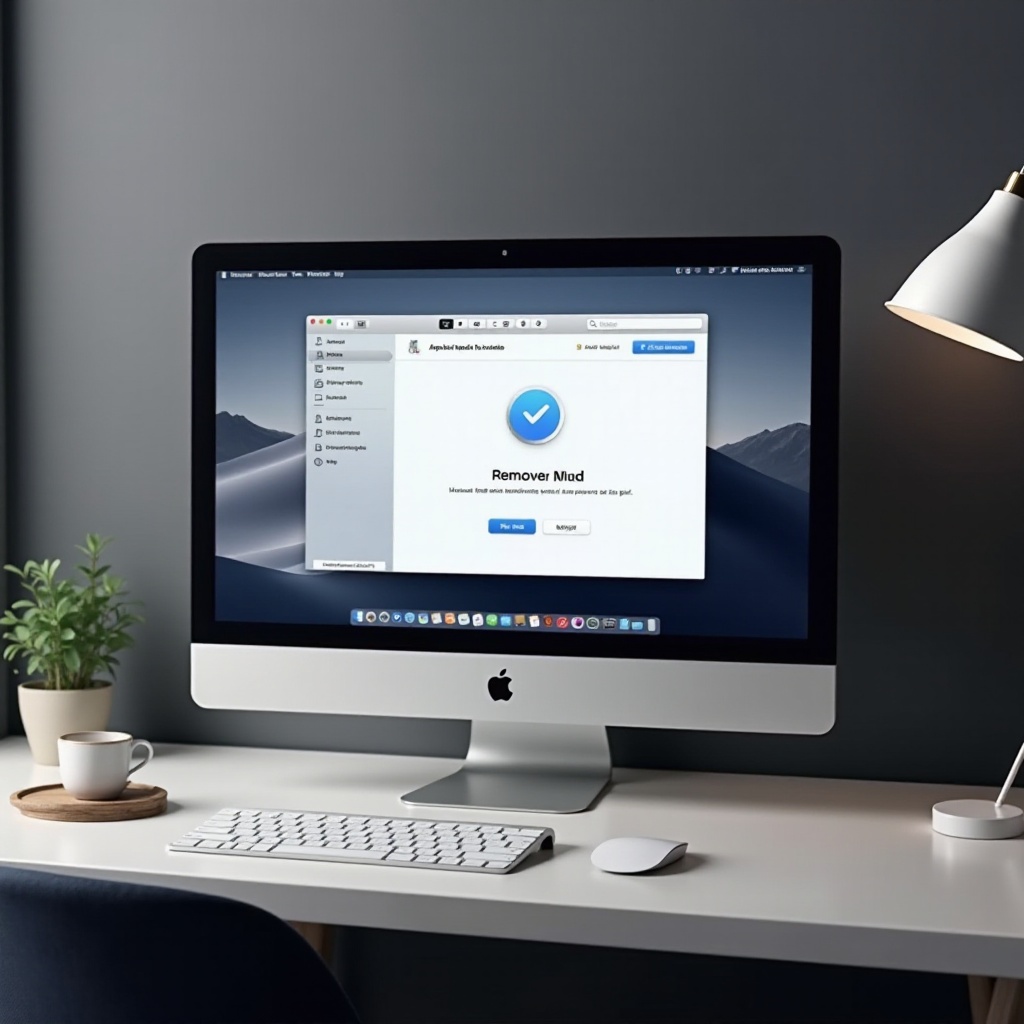
Conclusion
Completely uninstalling apps from your Mac is crucial for maintaining optimal performance and security. Following the outlined methods ensures your system remains uncluttered and efficient. The techniques discussed empower you to perform thorough and effective app removals, preserving your Mac’s health and longevity.
Frequently Asked Questions
What happens if I don’t completely remove an app?
Leaving app remnants can lead to clutter and performance degradation, and it may compromise system security.
Can I reinstall apps removed using third-party tools?
Yes, completely removed apps can be reinstalled at any time, and previous remnants will not hinder new installations.
Is it safe to remove system files linked to apps?
Only delete files you are certain are associated with the app; improper deletion could lead to system instability. Using trusted tools can mitigate this risk.

