Introduction
Personalizing your iPhone goes beyond just wallpapers and app icons. Changing fonts is a subtle yet effective way to make your device truly yours. Customizing fonts can enhance readability and aesthetic appeal, providing both functional and creative benefits. This guide will walk you through the process of using different fonts on your iPhone, covering everything from built-in settings to third-party apps for a customized device experience.

Understanding Font Options on iPhone
The default system fonts on iPhone are designed to offer clarity and consistency across all applications, ensuring a harmonious user experience. While the standard fonts serve most purposes well, many users seek additional options to express individuality through custom fonts.
System Fonts Versus Custom Fonts
System fonts are embedded in iOS, offering a seamless look across Apple applications and interfaces. Custom fonts, however, are accessible through third-party applications, providing users the freedom to tailor their font choices beyond Apple’s offerings.
Compatibility with Latest iOS Updates
Each iOS update might bring enhanced font support, allowing easier integration of third-party fonts. Make sure your iPhone runs the latest iOS version to enjoy full compatibility and access to custom fonts.
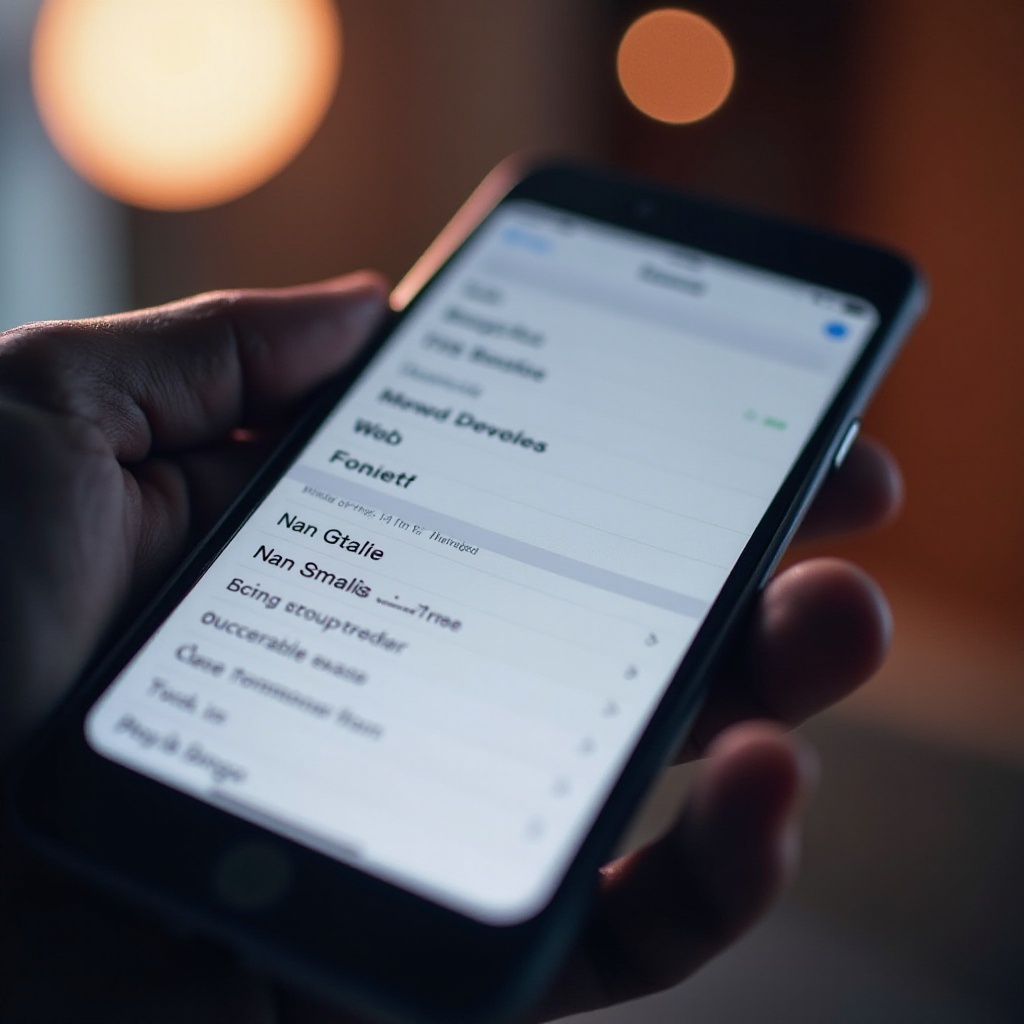
Using Third-Party Font Apps
If the basic font options aren’t meeting your needs, third-party font apps offer an abundant choice for further customization. They are straightforward to use and open up a plethora of new possibilities.
Popular Font Apps to Consider
Apps like AnyFont, iFont, and Font Diner open the door to a wide array of font styles. These tools are popular for providing an extensive library of fonts available for quick installation on your device.
How to Install and Set Up a Font App
- Download and install a font app from the App Store.
- Open the font app and browse available fonts, selecting ones you want to download and install.
- Follow app instructions to apply the fonts, often by configuring settings or profiles within the app and allowing permissions in your settings.
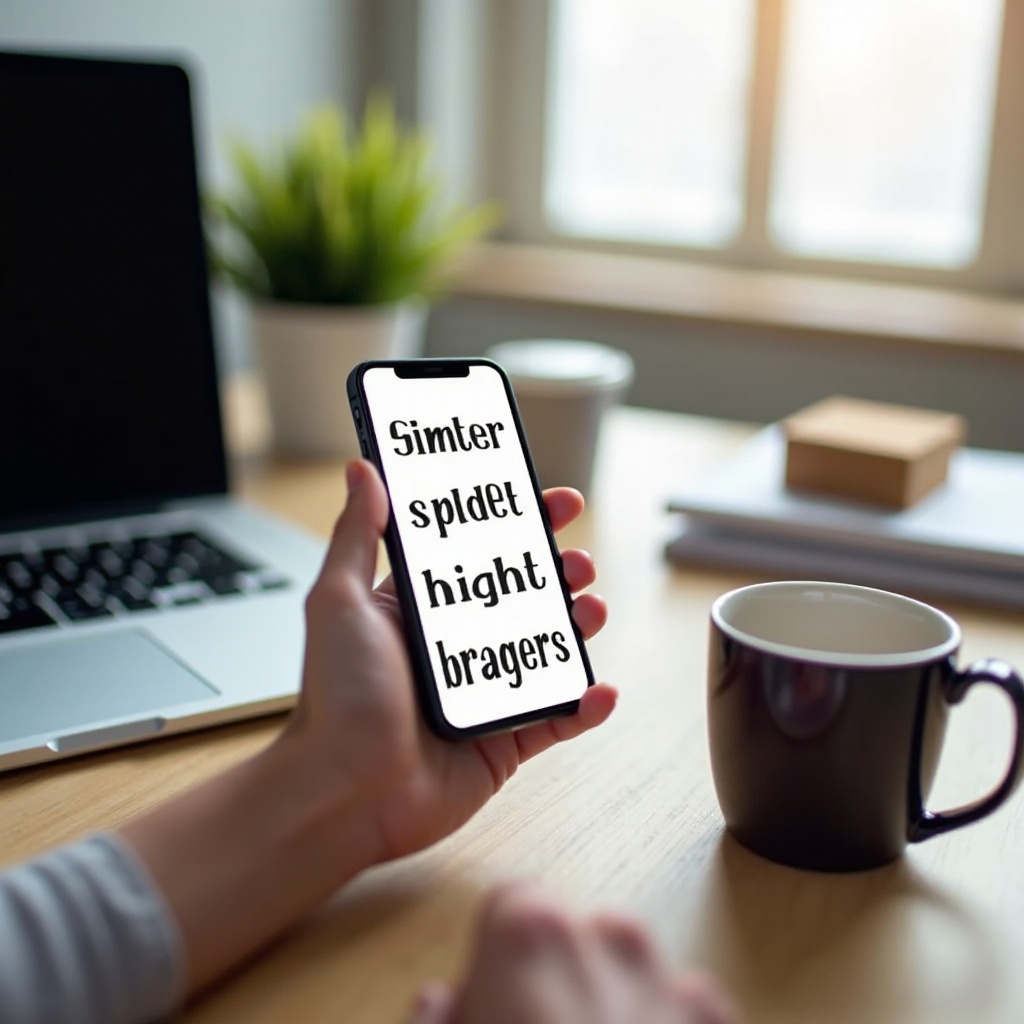
Customizing Fonts in iOS Settings
For users who prefer to eschew apps, iOS provides built-in font customization through its accessibility features. This method enables font personalization without additional software.
Utilizing Accessibility Settings for Font Changes
Navigate to Settings > Accessibility > Display & Text Size to modify font settings. You can adjust text size and enable bold text to enhance visibility and accessibility, catering to your visual preferences.
Adjusting Text Size and Style
Within Display & Text Size, use the ‘Text Size’ slider to increase or decrease font size globally. This setting offers dynamic text size adjustments, enabling you to achieve a comfortable balance between readability and screen space.
Applying Fonts in Different Applications
Understanding where custom fonts can be used is vital to making the most out of this feature. While system-wide changes aren’t entirely possible, individual applications allow some degree of personalization.
Changing Fonts in Messages
Though iOS doesn’t allow direct font changes in Messages, you can use font-style apps like Fonts Art or Better Fonts for stylistic characters, giving your texts a personalized touch.
Custom Fonts in Email and Social Media Apps
Several email and social media apps recognize installed custom fonts. Users can use these fonts for writing emails or posting on social media, provided the apps are configured to use system fonts.
Managing and Organizing Fonts
With several fonts installed, maintaining an organized font library prevents clutter and maintains a streamlined user experience.
Keeping Track of Installed Fonts
Use the font management tools provided by your third-party apps to view, manage, and organize your fonts efficiently. This will help you keep track of active fonts and easily find your favorites.
Tips for Font Organization
- Regularly review your fonts, removing those not in use.
- Organize fonts by creating collections that group similar styles or usages.
- Backup your fonts, especially if you frequently update your iOS or reset your device.
Troubleshooting Common Issues
Despite seamless integration, font customization can sometimes present issues. Knowing how to address them ensures a smoother experience.
Resolving Font Installation Problems
If fonts do not install correctly, check for iOS updates and verify app permissions within your device settings. Also, ensure the font files are compatible with your device’s current software.
Fixing Font Visibility and Readability Concerns
Should custom fonts be difficult to read, adjust text settings through Accessibility settings. Changing contrast settings or reverting to standard sizes can often enhance readability and comfort.
Conclusion
Customizing fonts on your iPhone can transform your device’s look and feel, offering a fresh, personalized experience. This guide has covered the essential steps and tools needed to effectively use different fonts, providing both practical enhancements and stylistic flair. With these insights, users can explore the full potential of font customization, enjoying a tailored user experience every day.
Frequently Asked Questions
Can I change the system font on my iPhone without using an app?
No, Apple’s iOS does not support changing system fonts without third-party apps.
What should I do if a font doesn’t display correctly in one of my apps?
Ensure your app supports custom fonts and your iOS is updated. You may also need to reset font settings or uninstall non-compatible fonts.
Are there any risks involved in installing third-party fonts on my iPhone?
While generally safe, ensure downloads from trusted sources. Check app ratings to avoid potential security or performance risks.

