Introduction
Understanding the nuances of modern computing includes being familiar with terms like BIOS. This basic system is crucial as it initiates communication between your computer’s hardware and its operating system. A BIOS update can improve performance, bolster security, and ensure greater compatibility with new technology. However, ASUS users might encounter the puzzling ‘BIOS Upgrade is Processing’ warning. This guide not only clarifies this message but also provides a clear, step-by-step process to manage BIOS upgrades safely and effectively.
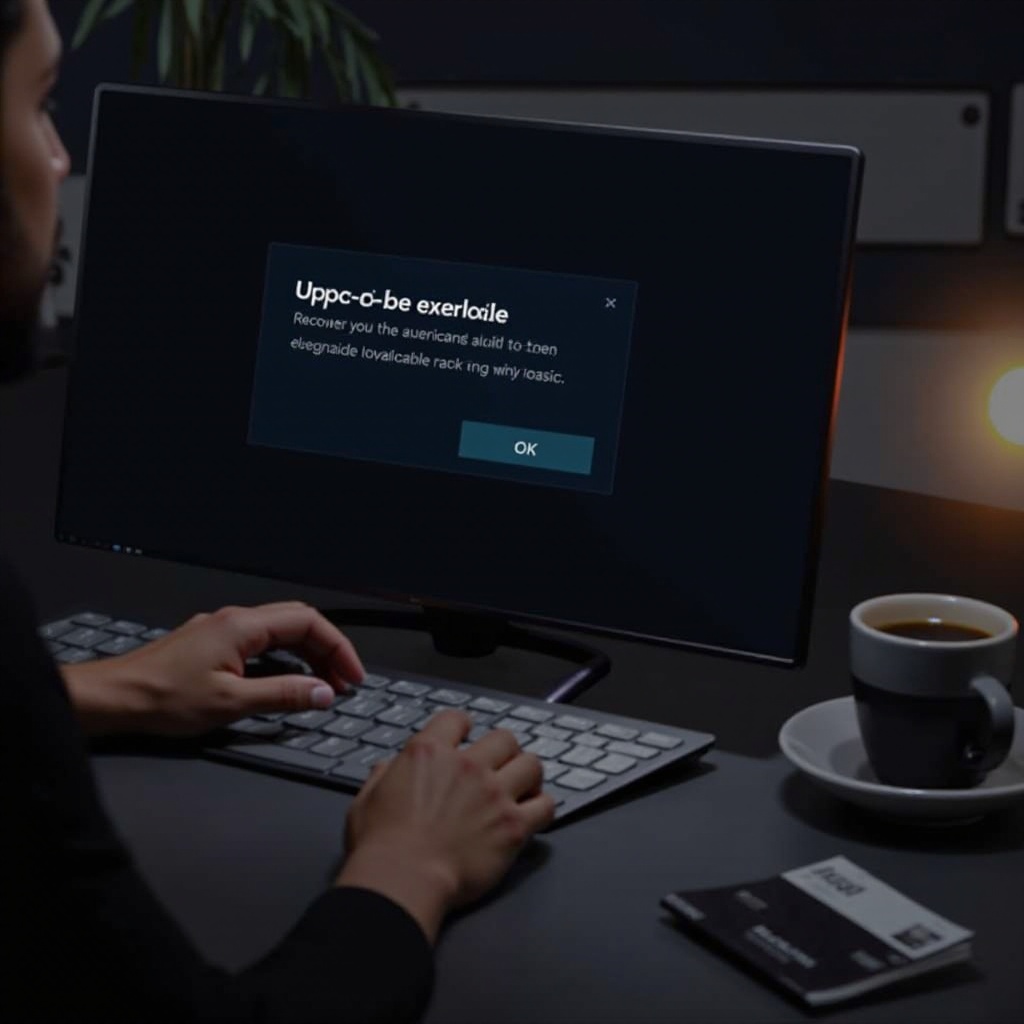
Understanding BIOS and Its Importance
Diving into the concept of BIOS, we first need to recognize its role.
-
What is BIOS? BIOS, or Basic Input/Output System, is the first layer of software that initializes the computer’s hardware at start-up. It performs initial checks and enables the operating system to interface with the hardware effectively.
-
The Role of BIOS in ASUS Computers: The BIOS is critical for ASUS machines, maintaining core functionality and interoperability between hardware and software. It ensures a smooth onboarding process for advanced operations.
Understanding the crucial role BIOS plays highlights why updates are necessary for maintaining optimal system health and performance.
Reasons for Upgrading ASUS BIOS
With a sense of BIOS’s integral role, let’s explore why updates are essential.
-
Performance Enhancements: Updates often come with optimization tweaks that fine-tune system responsiveness and efficiency.
-
Security Improvements: Regular updates include critical patches against emerging security threats, keeping your system fortified against vulnerabilities.
-
Compatibility Updates: As technology evolves, BIOS updates ensure your ASUS device keeps pace, supporting the latest components and standards.
Considering these benefits, regular BIOS upgrades become an essential aspect of system maintenance. Let’s look closer at handling the common warning associated with this process.

Decoding the Warning: ‘BIOS Upgrade is Processing
The warning ‘BIOS Upgrade is Processing’ can be concerning. Here’s how to navigate this message.
-
Meaning and Implications of the Warning: This message typically indicates that a BIOS update is currently underway. It is not necessarily a sign of error but more a status update.
-
Common Causes of the Warning Message: The warning may appear if updates are set to auto-run or have been manually initiated by users. Power interruptions or unintended attempting during the process can also trigger the warning.
-
How to Determine If Action is Required: Evaluate if the process is taking longer than expected or shows any signs of freezing. Persistent issues might point toward needing remediation.
Recognizing these scenarios will ease concerns, emphasizing the importance of solid preparation before updating.
Preparing for a Successful ASUS BIOS Upgrade
Thorough preparation ensures your BIOS upgrade proceeds seamlessly.
- **Essential Preparations Before Upgrading: **
- Verify the Current BIOS Version: Confirm the existing version to assess whether an update is necessary.
-
Ensure Compatibility with New Version: Verify your upgrade’s specifics from ASUS’s official sources.
-
Creating Backups and Safeguards:
- Data Backup: Though the BIOS upgrade does not impact stored data, backing up important files is always beneficial.
-
Familiarize with BIOS Recovery: Learn about backup procedures to tackle rare failures gracefully.
-
Researching the Correct Update Tools: ASUS’s utilities like EZ Flash optimize compatibility and minimize risks during the update.
With foundations laid, proceed to perform the update with confidence.
Step-by-Step BIOS Upgrade Process for ASUS
Armed with preparation, let’s walk through the BIOS upgrade process.
- Initial Steps and Instructions:
- Connect the device to a power source to avoid any interruption during the update.
-
Reboot your system, accessing the BIOS via a specific key such as F2, Del or Esc during startup.
-
Detailed Walkthrough of the BIOS Upgrade:
- Launch ASUS EZ Flash Utility: In the BIOS interface, find the ‘Tool’ tab.
- Select Update Method: Choose the correct file source for your BIOS upgrade.
-
Begin the Update: Follow offerred instructions to initiate the update process.
-
Post-Upgrade Verification and Testing:
- Restart your machine and confirm whether the new BIOS version is installed.
- Run hardware checks to ensure functionality aligns with expectations.
This methodical approach helps guarantee successful completion of the upgrade.

Troubleshooting Common BIOS Upgrade Issues
Issues can arise despite preparation. Here’s how to address them.
- Identifying and Resolving Issues: If the update hangs or the system fails to boot:
- Restart your device and return to the BIOS settings.
-
Verify any discrepancies in the installed version.
-
Steps for a Failed Update:
- Utilize ASUS’s CrashFree Utility to resolve incomplete updates.
- If complications persist, ASUS customer support can provide tailored solutions.
Addressing potential difficulties head-on ensures you are not left stranded.
Conclusion
Successfully updating your ASUS BIOS optimizes system performance and security. With strategic preparation, prompt attention to warnings, and adherence to exact steps, upgrades can be accomplished securely. Always be informed and leverage ASUS’s resources to maintain seamless system integration.
Frequently Asked Questions
What should I do if my BIOS upgrade is stuck?
Restart your system and attempt the upgrade again. If problems persist, consider contacting ASUS support for guidance.
How often should I update my ASUS BIOS?
Update your BIOS when necessary, usually when there’s a critical update released by ASUS addressing specific issues or vulnerabilities.
Can a failed BIOS update damage my computer?
While rare, it can leave your system unbootable. Always follow manufacturer guidelines closely and keep recovery tools ready to mitigate risks.

