Introduction
If you’ve just purchased a FitPro smart watch, you’re likely excited to explore all its features. However, to make the most out of your new tech companion, you first need to connect it to your iPhone. This guide will walk you through the process, ensuring you can easily pair your devices and configure your smartwatch’s features.
Connecting your FitPro smart watch to your iPhone allows you to access notifications, track fitness metrics, and use various applications directly from your wrist. Follow these instructions carefully for a seamless setup experience.

Understanding Your FitPro Smart Watch
Before diving into the connection process, it’s essential to understand the basic functions and features of your FitPro smart watch. Designed for fitness enthusiasts and anyone seeking to enhance their active lifestyle, the FitPro watch offers various functionalities, including heart rate monitoring, step counting, sleep tracking, and more.
The FitPro smart watch also provides customizable watch faces, alerts, and multiple sport modes. Familiarizing yourself with these features can help you set up your device in a way that best suits your needs. Having a basic understanding of your new gadget will make the connection process smoother.
Preparing Your Devices
To connect your FitPro smart watch to your iPhone, ensure both devices are ready. Here are the steps to prep both devices:
- Charge Your Devices: Ensure both your smart watch and iPhone are fully charged to avoid interruptions during the setup process.
- Update Software: Your iPhone should be running on the latest iOS version. Go to Settings > General > Software Update to check for any available updates.
- Enable Bluetooth: On your iPhone, ensure that Bluetooth is turned on. You can check this in the Control Center or Settings > Bluetooth.
- Check Compatibility: Verify that your iPhone is compatible with the FitPro app and your smart watch model. Generally, recent iPhone models running the latest iOS are compatible.
Once you’ve completed these steps, you are ready to move on to downloading the app necessary for pairing.
Downloading the FitPro App
To facilitate the connection between your FitPro smart watch and your iPhone, you need to download the FitPro app. The app is essential for syncing data and customizing your smartwatch settings.
- Open App Store: On your iPhone, open the App Store.
- Search for FitPro: Type ‘FitPro’ into the search bar and locate the official app.
- Download and Install: Tap on the FitPro app listing and then tap ‘Get’ to download and install the app on your iPhone.
Having the FitPro app installed is essential for the next steps of connecting and configuring your smartwatch.
Pairing Your FitPro with Your iPhone
With the FitPro app installed, you can now pair your devices. Follow these steps carefully:
- Open FitPro App on iPhone: Launch the FitPro app on your iPhone.
- Create or Log in Account: If you’re a new user, create an account. If you already have an account, simply log in.
- Enable Permissions: Allow the FitPro app to access Bluetooth and other necessary permissions.
- Turn on Smart Watch: Press and hold the power button on your FitPro smart watch to turn it on.
- Search for Devices: In the FitPro app, navigate to the ‘Device’ or ‘Add Device’ section and start searching for available devices.
- Select Your Device: Once your FitPro smart watch appears in the list, tap on it to select.
- Confirm Pairing: Confirm any pairing prompts on both your iPhone and smart watch.
Once paired, the FitPro watch will sync all available data with your iPhone. You should start receiving notifications and updates directly to your wrist.
Configuring Smartwatch Features
After successfully pairing your devices, it’s time to configure the features of your FitPro smart watch. Here’s what you can do:
- Set Watch Faces: Explore various watch faces available in the app to customize the look of your smart watch.
- Notifications: Manage which notifications you receive on your smart watch. Go to the notifications section in the app and toggle options according to your preference.
- Health and Fitness Goals: Set up your health and fitness goals by configuring settings such as step count targets and sleep tracking preferences.
- Apps and Widgets: Add or remove apps and widgets that you frequently use. This makes essential information easily accessible from your wrist.
Configuring these features ensures that your smart watch is tailored to your daily needs and preferences.
Troubleshooting Common Issues
While connecting and using your FitPro smart watch, you might encounter some common issues. Here’s how to troubleshoot them:
- Connectivity Issues: If the watch is not connecting, ensure Bluetooth is enabled on both devices and try restarting them.
- Syncing Problems: If data isn’t syncing, unpair the devices and repeat the pairing process.
- App Crashes: Uninstall and reinstall the FitPro app, and ensure it’s updated to the latest version.
By following these troubleshooting tips, you can resolve most common issues and ensure your smart watch operates smoothly.
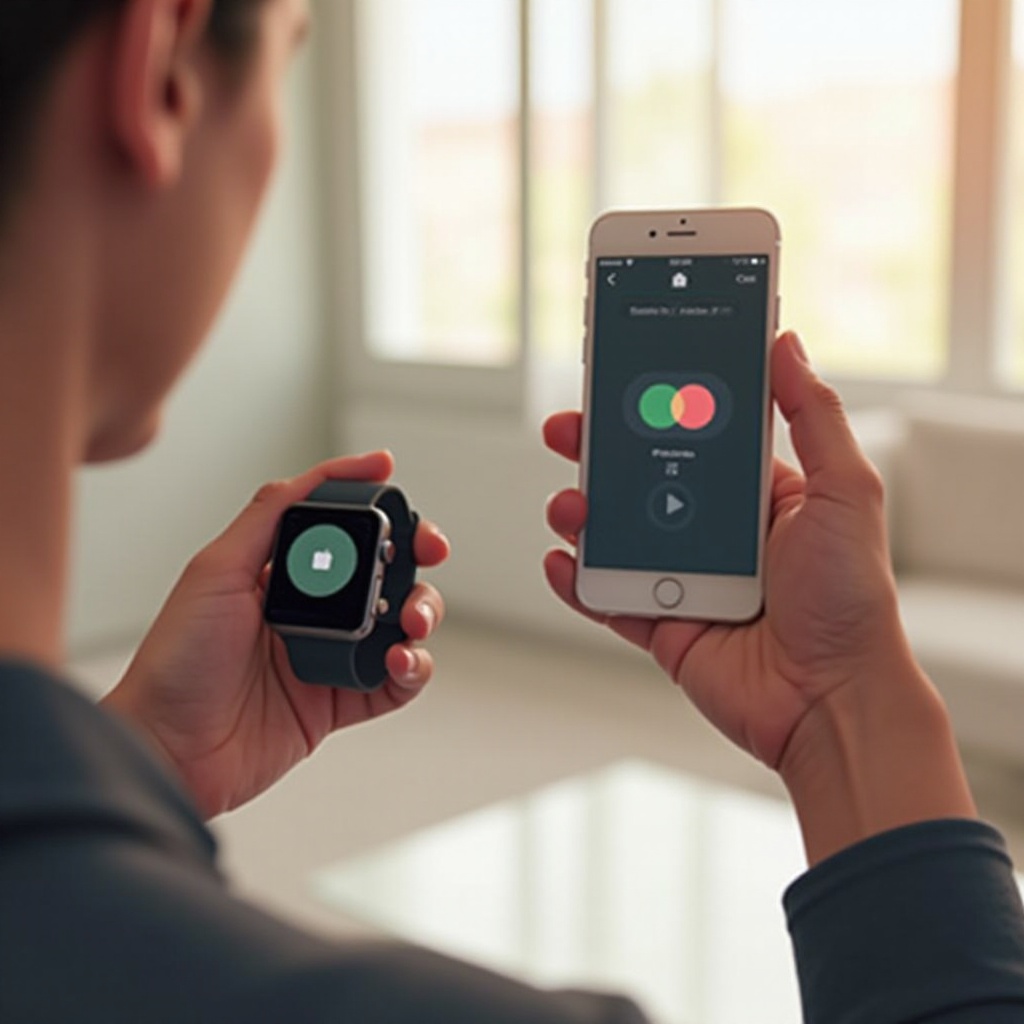
Conclusion
Connecting your FitPro smart watch to your iPhone is a straightforward process that enhances your tech experience by keeping all your essential data on your wrist. With this guide, you should have a clear path to pairing and configuring your smartwatch, ensuring you get the best out of your device.
Frequently Asked Questions
What if my FitPro watch is not connecting to my iPhone?
Ensure your iPhone’s Bluetooth is turned on, and both devices are close to each other. Restart both devices and try the pairing process again. If the issue persists, unpair and reset the smartwatch, then repeat the steps.
Can I use my FitPro watch with multiple devices?
The FitPro smart watch is designed to pair with one device at a time. To switch devices, unpair the watch from the current device and repeat the pairing steps on the new device.
How do I update my FitPro watch firmware?
Open the FitPro app on your iPhone, go to the device settings, and check for firmware updates. If an update is available, follow the on-screen instructions to update your smartwatch.

