Replacing your laptop keyboard doesn’t need to be overwhelming. A malfunctioning keyboard, from sticky keys to complete inoperation, can disrupt your workflow. Fortunately, replacing it yourself can be both economical and efficient. Our guide walks you through each step, ensuring you can confidently perform the task.
Understanding Laptop Keyboards
Before diving into the replacement process, understanding the type of keyboard on your laptop is vital. This knowledge helps in choosing the correct replacement and eases the process.
Types of Laptop Keyboards
Laptop keyboards generally fall into two categories: built-in or replaceable. Built-in keyboards are integrated with the laptop casing, requiring more detailed work to replace. Replaceable ones are designed to be easily swapped out, making them more user-friendly for DIY repairs.
Recognizing Signs of Keyboard Failure
Keyboards can fail due to various reasons such as liquid damage, physical impact, or prolonged usage. Symptoms include non-responsive keys, sticking keys, and erratic or mixed keystrokes. Identifying these signs early on aids in planning your replacement process effectively.

Preparing for Keyboard Replacement
Proper preparation is crucial for a smooth keyboard replacement process. This involves gathering tools and understanding your specific laptop model’s requirements.
Required Tools and Materials
To replace your keyboard, you’ll need a small Philips screwdriver, a plastic prying tool, and optionally, an anti-static wrist strap to prevent any static damage to delicate components. Ensure to purchase a keyboard compatible specifically with your laptop model, which can usually be verified using the model number found on the laptop’s bottom or in its manual.
Ensuring Compatibility with Your Laptop Model
Matching your new keyboard with your laptop’s model number is imperative to avoid installation issues. Correct compatibility ensures the keyboard will fit and function correctly without requiring additional adaptations.
Step-by-Step Keyboard Replacement Process
With preparation complete, follow these steps to replace your laptop keyboard. Ensure to handle each component carefully to prevent damage.
- Safely Powering Down and Opening Your Laptop
-
Turn off your laptop and unplug it. It’s also important to remove the battery to prevent electrical shock. Make sure to detach any connected devices.
-
Removing the Old Keyboard
- Check your laptop’s underside for securing screws. Unscrew these using a Philips screwdriver.
- Gently use a plastic prying tool to lift the existing keyboard, being careful around the edges to avoid cracking.
-
Carefully disconnect the keyboard’s ribbon cable from the motherboard by unlocking the clip that secures it. This step may vary slightly based on the laptop model.
-
Installing the New Keyboard
- Connect the new keyboard’s ribbon cable to the motherboard, ensuring it clicks securely.
- Position the keyboard and press it into place until it’s snug within the casing.
- Reinstall all screws to secure the keyboard in its housing.
Testing and Finalizing the Replacement
After installing the new keyboard, thorough testing ensures everything works flawlessly. Don’t skip this final check to confirm successful installation.
Reconnecting and Securing the Keyboard
Reattach the battery and power on your laptop. Ensure the keyboard fits well and is secure.
Boot Testing and Functionality Checks
Once booted, open a text editor or document processor and try typing to ensure all keys function correctly. Pay close attention to any non-responsive keys, which might indicate a loose connection.
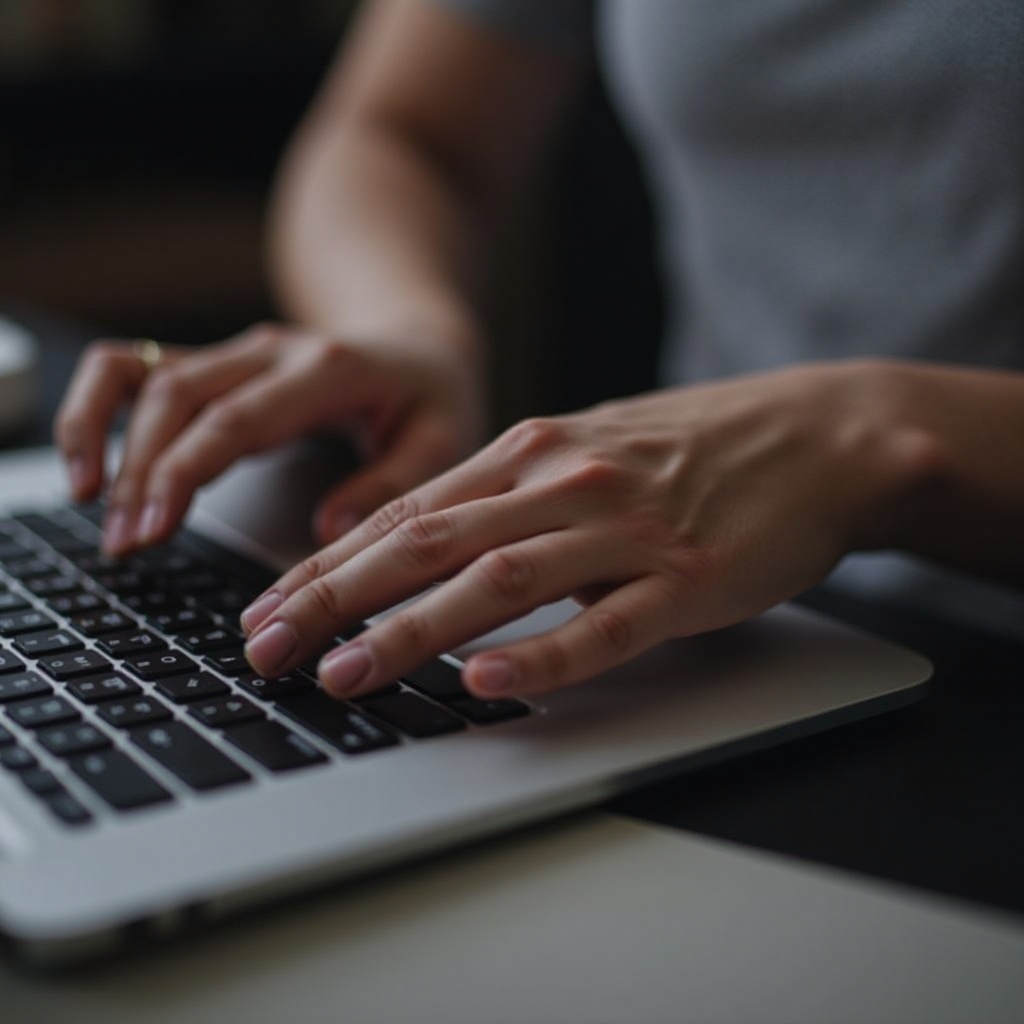
Common Mistakes to Avoid
When replacing your keyboard, be cautious of these common pitfalls:
– Failing to verify compatibility before purchase can result in needing to exchange the part.
– Using excessive force during installation may break clips or damage connectors.
– Not removing the battery during the replacement process poses a risk of electrical shock or device damage.

Aftercare and Maintenance Tips
A newly installed keyboard is an investment in your laptop’s usability. Maintain it well to avoid repeated replacements. Use a keyboard cover to protect against spills and debris. Clean regularly with compressed air to keep keys free of dust. Educate yourself on correct typing posture to prevent undue pressure on keys, which prolongs their lifespan.
Conclusion
With patience and attention to detail, you can replace your laptop keyboard and restore full functionality. By following this guide, you ensure a thorough, efficient process that saves time and expense. Proper maintenance will extend the new keyboard’s life, reinforcing the value of your DIY efforts.
Frequently Asked Questions
What should I do if my new keyboard isn’t working?
Double-check all connections, ensure the ribbon cable is securely locked, and verify compatibility with your laptop model.
Can I replace the keyboard on any laptop model?
Most models support DIY replacement, but integrated keyboards may require professional assistance. Check your model’s service manual for specifics.
How can I maintain my laptop keyboard to extend its lifespan?
Keep liquids and food away, clean regularly with compressed air, and consider using a keyboard cover for protection.

