Introduction
Chromecast provides a streamlined way to showcase media from your personal devices to your TV, enhancing the viewing experience effortlessly. In this guide, we’ll cover the essentials for Chromecast setup, media casting, troubleshooting, and tips to fully utilize its capabilities. Dive in to make the most out of your Chromecast.
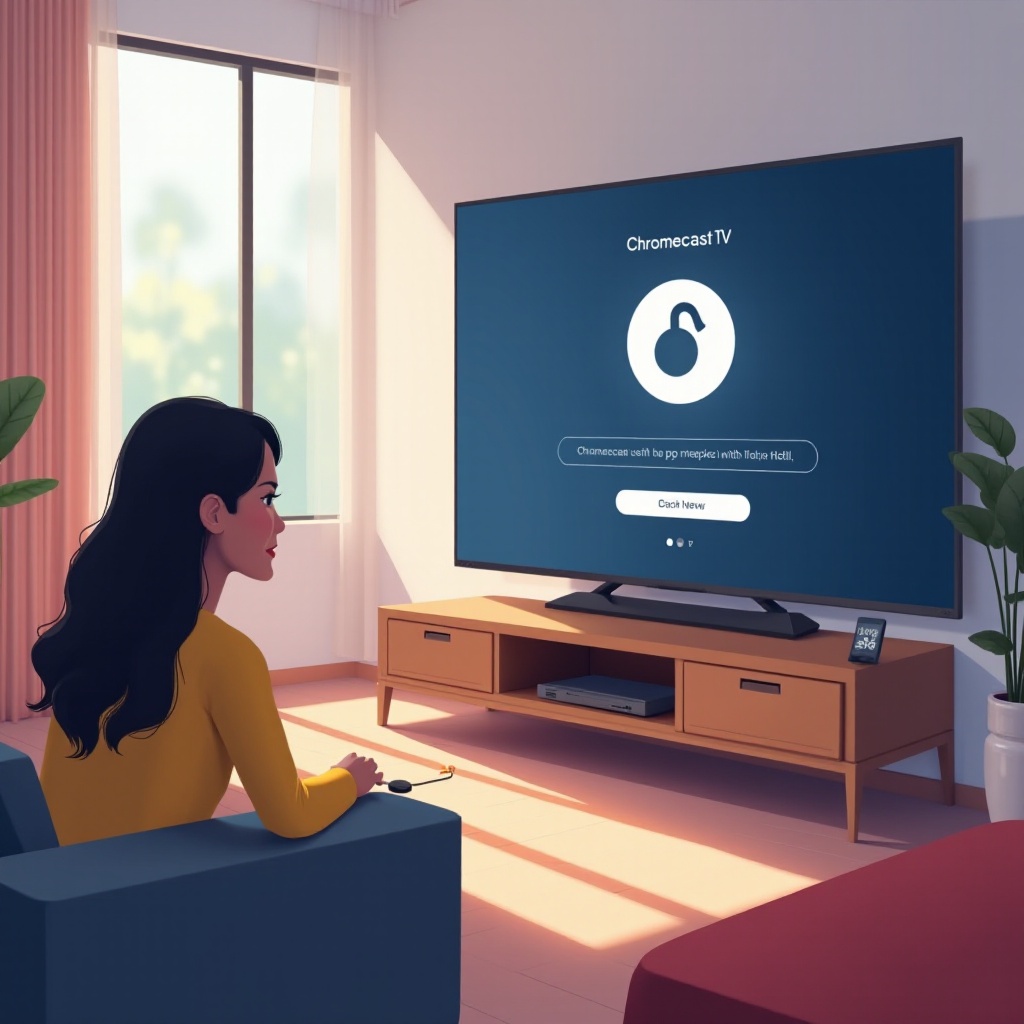
Understanding Chromecast: Features and Benefits
Chromecast’s simplicity allows you to stream content directly to your TV using your phone, tablet, or computer. This small device plugs right into your TV’s HDMI port and connects to your home Wi-Fi network to deliver seamless streaming experiences. Its user-friendliness, wide app compatibility, and lack of additional remotes make it a favorite among users.
One of the most appealing aspects of Chromecast is its integration with various popular apps, giving you access to a broad range of entertainment at your fingertips. Chromecast’s seamless compatibility with Google Assistant and voice commands adds an extra layer of convenience.

Setting Up Chromecast
For new users or those needing a refresher, setting up Chromecast is straightforward:
- What You Need to Get Started:
- A TV with an available HDMI port
- A configured Wi-Fi network
-
A smartphone tablet, or computer
-
Step-by-Step Installation Guide:
- Plug the Chromecast into the TV’s HDMI port.
- Connect the power cable to an electrical outlet or use a TV USB port.
-
Switch the TV input to the correct HDMI channel.
-
Connecting to Your Home Network:
- Download the Google Home app on your compatible device.
- Open the app and follow on-screen prompts to locate your Chromecast.
- Link the Chromecast to your Wi-Fi network.
Once setup is complete, you are ready to cast an array of media to your TV with ease.
Casting Media from Your Devices
After successfully setting up Chromecast, casting media is simple and intuitive:
- Casting from Android Devices:
- Ensure your device shares the same Wi-Fi network with Chromecast.
- Open a compatible app that supports Chromecast.
-
Tap the ‘Cast’ button, then select your Chromecast device.
-
Streaming from iOS Devices:
- Confirm connection to the same Wi-Fi network as your Chromecast.
- Open an app with Chromecast support.
-
Tap the ‘AirPlay’ or ‘Cast’ icon and choose your device.
-
Using a Laptop or Desktop to Cast:
- Make sure your device is on the same network as Chromecast.
- Open Google Chrome and click on the three-dot menu icon.
- Choose ‘Cast,’ select your desired content and Chromecast device.
By following these steps, you can stream your favorite content from various devices to your TV seamlessly.

Exploring Chromecast-Compatible Apps
Chromecast opens a world of app compatibility, enabling access to vast content types. Popular streaming services like Netflix and Prime Video are only the beginning. With Chromecast, you can enjoy music through apps like Spotify or access photo galleries from Google Photos. The Google Home app can help you identify compatible apps, enhancing the variety of content tailored to your preferences.
These applications deliver flawless user interactions that make entertainment options limitless and seamless to control or navigate, providing an enriched media consumption experience.
Troubleshooting Common Chromecast Issues
Even with its user-friendly design, occasional issues might occur. Here’s how to troubleshoot common problems:
- Connectivity Problems:
- Restart your router and Chromecast device.
- Ensure your device remains close to the router.
-
Check for system updates using the Google Home app.
-
Playback and Quality Concerns:
- Reduce video quality settings if streams lag.
- Limit other devices using network bandwidth simultaneously.
-
Restart problematic apps or devices.
-
Device Compatibility Issues:
- Keep your Google Home app updated.
- Make sure your selected app supports Chromecast.
- Reboot the casting device if it’s struggling to detect Chromecast.
Resolving these common issues optimizes your Chromecast experience, ensuring non-stop enjoyment of your media.
Maximizing Your Chromecast Experience
After mastering the basics, there are ways to further enhance usage:
- Enable Guest Mode:
-
Allows friends to cast without accessing your Wi-Fi credentials by adjusting settings.
-
Voice Control with Google Assistant:
-
Utilize voice commands for hassle-free operation of casting needs.
-
Explore Ambient Mode & Customization:
- Display photos, weather updates, or art while the device isn’t actively casting.
By leveraging these additional features, you truly expand the potential of your Chromecast, integrating it seamlessly into your viewing habits.
Conclusion
With Chromecast, you have a portal to transform ordinary media consumption into a rich, seamless experience. The paths outlined above guide you through setting up, casting from various devices, exploring app compatibilities, and resolving potential issues. Fully enjoy your Chromecast.
Frequently Asked Questions
How do I reset my Chromecast device?
To reset, press and hold the button on the Chromecast for about 25 seconds until the light begins to blink. Release and let it restart.
Can I use Chromecast without Wi-Fi?
Chromecast usually requires Wi-Fi. However, you can enable Guest Mode or use a Mobile Hotspot for alternative connectivity.
What should I do if my Chromecast isn’t detected?
Restart your router, Chromecast, and casting device. Ensure they’re on the same network and compatible with each other.

