Introduction
Virtual reality offers an immersive experience that can thrill gamers and tech enthusiasts alike. However, when your Valve Index headset keeps disconnecting, it can turn a mesmerizing adventure into a frustrating ordeal. This guide will help you diagnose and fix the disconnection issues with your Valve Index headset, ensuring a smooth and continuous VR experience. Whether you’re dealing with loose cables, outdated drivers, or power supply problems, we’ve got you covered with this step-by-step troubleshooting and fix guide.
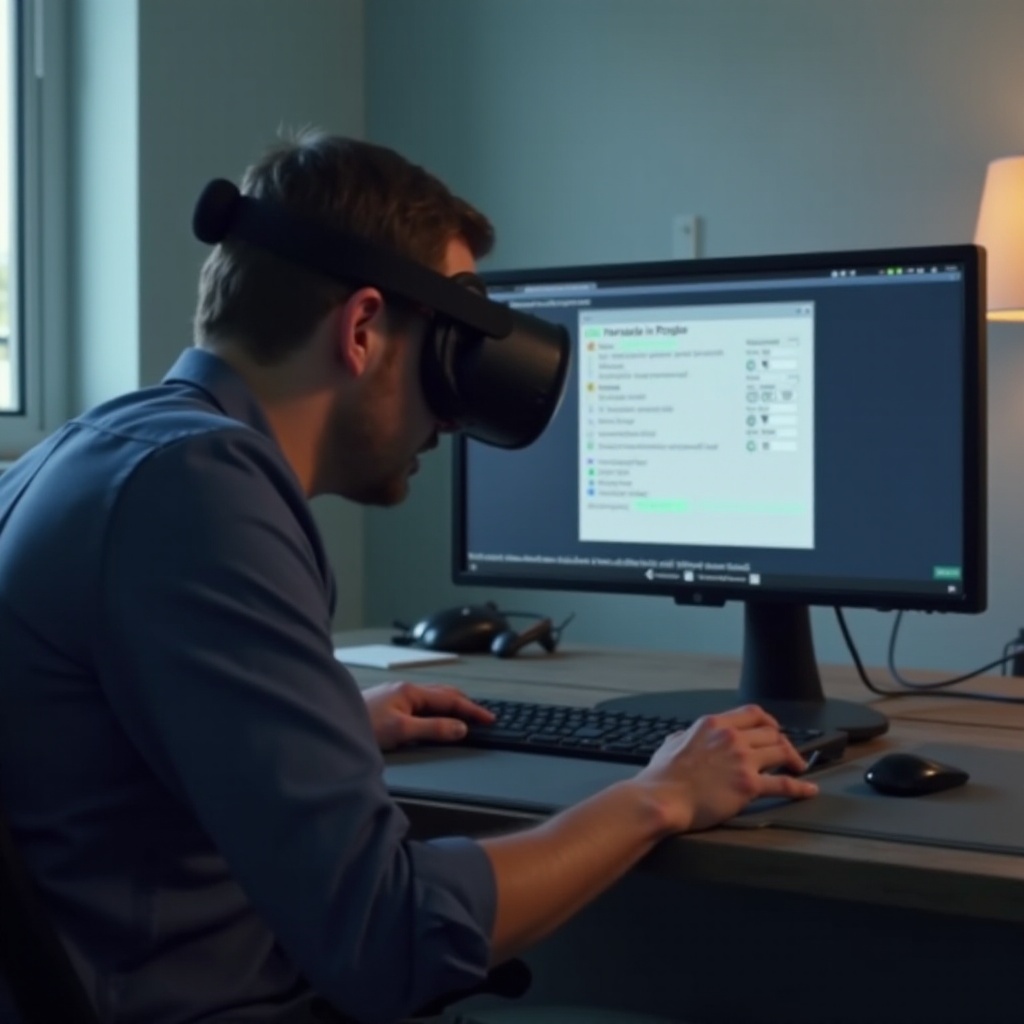
Understanding the Problem
When the Valve Index headset disconnects unexpectedly, it disrupts the immersive VR world, causing you to lose progress in your games or break the flow of any VR activity. The disconnections can happen randomly or frequently, and addressing the problem is crucial for a seamless experience.
Understanding the root causes behind these disconnections is the first step to fixing them. Factors such as loose cables, outdated drivers, and power supply issues can disrupt the connection between your headset and the system. By identifying these issues, you can apply targeted solutions that will restore stability to your setup.
Common Causes of Disconnection
Understanding the specific causes of your Valve Index headset disconnecting can help you troubleshoot more effectively. Here are some of the common causes:
Loose or Damaged Cables
Cables are the lifeline of any wired device, and the Valve Index is no exception. Over time, constant movement or accidental tugs can loosen or even damage the cables connecting the headset to your PC. A loose cable can interrupt the data flow, causing the headset to disconnect unexpectedly.
Outdated Drivers and Firmware
Outdated drivers and firmware can also be culprits behind headset disconnections. The software that allows your PC to communicate with the headset must be up-to-date to ensure compatibility and stability. Obsolete software can lead to performance issues, including disconnections.
Power Supply Issues
The Valve Index headset requires a stable power supply to function correctly. Insufficient or inconsistent power can cause the headset to disconnect. This issue can stem from the USB ports on your PC or the power adapter itself. Ensuring a consistent power supply can often solve the disconnection issues.
Step-by-Step Troubleshooting Guide
Fixing disconnection issues involves systematic troubleshooting. Follow these steps to resolve your Valve Index connectivity problems:
Check and Secure Connections
- Inspect All Cables:
- Make sure all cables are securely connected to your headset and PC.
- Check for any signs of wear and tear or damage on the cables.
- Redo Connections:
- Unplug all connections and plug them back in, ensuring they are firmly secure.
Update Drivers and Firmware
- Update Graphics Card Drivers:
- Go to your graphics card manufacturer’s website and download the latest drivers.
- Follow the installation instructions to update your drivers.
- Update Valve Index Firmware:
- Open Steam and go to the SteamVR settings.
- Look for firmware updates for your headset and install them if available.
Optimize Power Settings
- Ensure Stable Power Supply:
- Plug the headset’s power adapter directly into a wall outlet instead of a surge protector or power strip.
- Check USB Power Settings:
- Go to your PC’s Device Manager.
- Find the USB ports and ensure they are not set to power-saving mode.
Manage SteamVR Settings
- Adjust SteamVR Power Management:
- Open SteamVR, go to Settings > General.
- Disable ‘power management’ settings that might affect connectivity.
- Reinstall SteamVR:
- Uninstall SteamVR from your PC and then reinstall it to reset all settings and potentially fix connectivity bugs.

Advanced Solutions
When basic troubleshooting isn’t enough, you may need to look into more advanced solutions:
Replace Cables and Adapters
If you notice that your cables are frayed or damaged beyond a simple repair, replacing them might be necessary. Using high-quality replacement cables and adapters can ensure a stable connection and prolong the lifespan of your Valve Index headset.
Expert Diagnostics
If all else fails and your headset keeps disconnecting, it’s a good idea to seek expert help. Contact Valve support for professional diagnostics. Sometimes, the issue could be hardware-related, requiring specialized repair or replacement.

Preventive Maintenance Tips
To avoid future disconnection problems, follow these preventive maintenance tips:
Regular Hardware Checks
Regularly inspect your cables and connections. Look for signs of wear and tear and address any potential issues before they cause disconnections. Keeping your hardware in good condition ensures a more reliable VR experience.
Consistent Software Updates
Always keep your drivers and firmware up to date. Regularly check for updates through Steam and your graphics card manufacturer to ensure that your software is optimized for performance and stability.
Conclusion
Disconnection issues can disrupt your VR experience, but with the right troubleshooting and maintenance, you can ensure a seamless experience with your Valve Index headset. By following this guide, you’ll understand the common causes and solutions to keep your headset connected. Regular checks and updates will further enhance the reliability of your setup. Enjoy uninterrupted virtual adventures with these troubleshooting tips!
Frequently Asked Questions
Why does my Valve Index keep disconnecting randomly?
Random disconnections can result from loose cables, outdated drivers, or insufficient power supply.
How do I check for driver updates for my Valve Index?
You can check for driver updates in the SteamVR settings or by visiting your graphics card manufacturer’s website.
What should I do if my Valve Index headset still disconnects after troubleshooting?
If your headset continues to disconnect, consider replacing cables and seeking expert diagnostics from Valve support.

