Introduction
A phone screen that won’t rotate can be both inconvenient and frustrating. Whether you’re trying to watch a video in landscape mode or simply switch the view for a better experience, screen rotation plays a crucial role in how we interact with our devices. Understanding why this feature isn’t working can save you time and help you avoid needless frustration. In this article, we explore the common reasons behind screen rotation issues and offer detailed steps on how to enable and troubleshoot auto-rotate on various devices. Finally, we discuss when it might be time to seek professional help.

Common Reasons Why Your Phone Screen Won’t Rotate
There are several reasons why your phone screen might not be rotating as expected. Here, we delve into some common issues that could be affecting your device.
Auto-Rotate Feature is Turned Off
One of the most straightforward reasons your screen isn’t rotating is that the auto-rotate feature is simply turned off. This setting is easily accessible and can be turned on in just a few steps.
Screen Rotation Settings are Misconfigured
Sometimes, the problem might stem from the screen rotation settings being incorrectly configured. It’s essential to check these settings and ensure everything is set up correctly.
App Compatibility Issues
Certain apps are not designed to support screen rotation. If you notice the screen isn’t rotating within a specific app, it might be due to the app’s limitations rather than your phone’s functionality.
Problems with the Accelerometer
The accelerometer in your phone is responsible for detecting the orientation of the device. If this component is malfunctioning, it can lead to issues with screen rotation.
How to Enable Auto-Rotate on Different Devices
Enabling the auto-rotate feature varies across different devices. Here’s a detailed guide on how to do it for Android and iPhone users.
Enabling Auto-Rotate on Android
Steps for Samsung Devices
- Swipe down from the top of the screen to open the Quick Settings menu.
- Look for the ‘Auto-rotate’ icon. If it’s grayed out, tap it to turn it on.
Steps for Google Pixel Devices
- Swipe down twice from the top of the screen to expand the Quick Settings menu.
- Find the ‘Auto-rotate’ icon and tap it if it is disabled.
Steps for Other Android Devices
- Go to Settings.
- Navigate to Display.
- Select Auto-rotate screen and ensure it’s enabled.
Enabling Auto-Rotate on iPhone
Steps for iPhone Users
- Swipe down from the upper-right corner of the screen to open the Control Center.
- Tap the Rotation Lock icon to turn it off.
Specific Instructions for iPads
- Open the Control Center by swiping down from the upper-right corner.
- Tap the Rotation Lock icon if it is enabled.
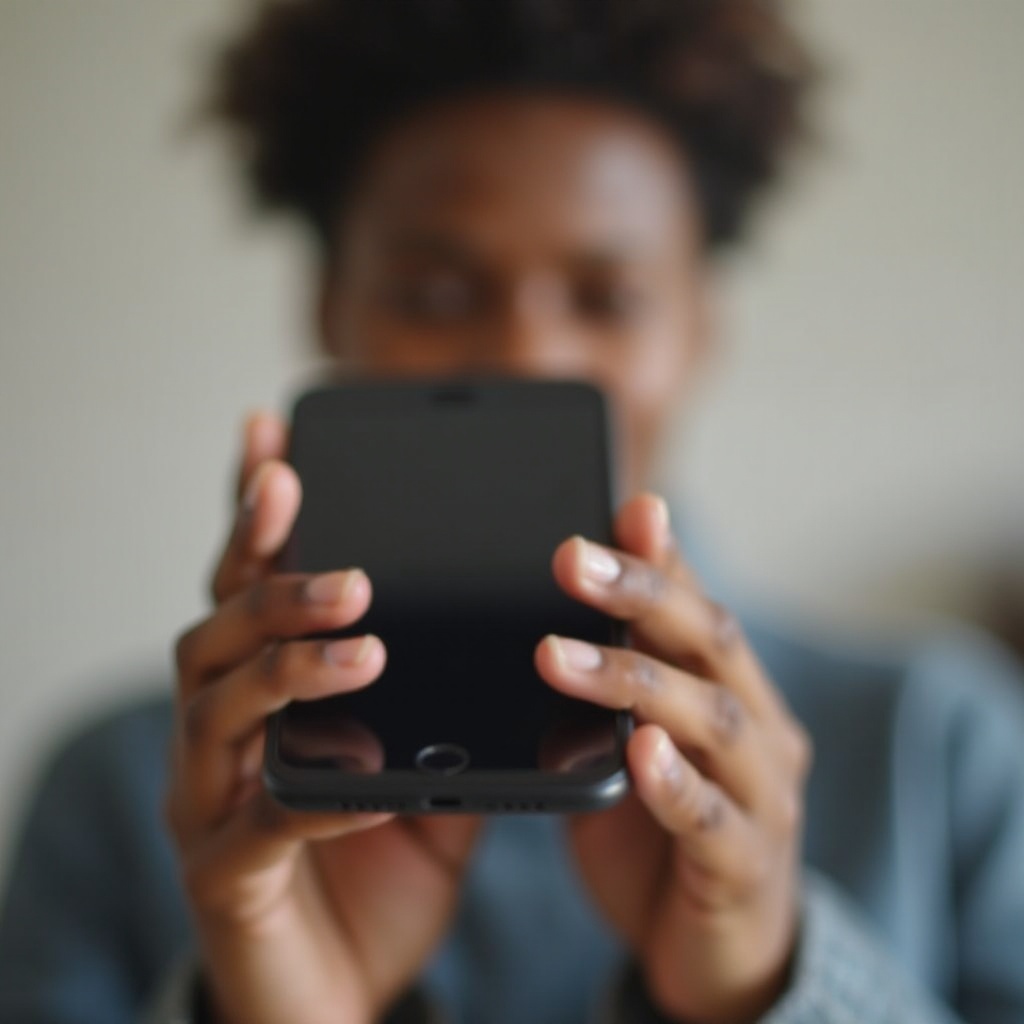
Troubleshooting and Fixing Technical Issues
If enabling auto-rotate doesn’t solve the problem, you might need to dive deeper into troubleshooting. Here are some additional steps to consider.
Restarting Your Phone
Sometimes, a simple restart can resolve a lot of issues, including screen rotation problems. Turn your phone off and then back on to see if this fixes the issue.
Updating Your Phone’s Software
Outdated software can sometimes cause functionality issues. Make sure your device is running the latest version of its operating system.
- Go to Settings.
- Navigate to Software Update.
- Download and install any available updates.
Calibrating the Accelerometer
The accelerometer might need recalibration to function correctly. This process can usually be done through specific apps available on app stores.
- Download a calibration app.
- Follow the app’s instructions to recalibrate the accelerometer.
Checking for Third-Party Rotation Control Apps
Some third-party apps control screen orientation. Make sure no such app is interfering with your phone’s auto-rotate functionality.
When to Seek Professional Help
Despite all troubleshooting efforts, there are scenarios where you might need professional assistance.
Persistent Issues Despite Troubleshooting
If you’ve tried everything and your screen still doesn’t rotate, it could be time to consult with a professional. Persistent issues might indicate a more severe underlying problem.
Physical Damage to the Phone
Physical damage can impact the internal components responsible for screen rotation. If your phone has suffered any bumps or drops, a professional inspection might be necessary to diagnose and fix the issue.

Conclusion
Understanding why your phone screen won’t rotate and knowing how to fix it is vital for optimal device usage. From simple solutions like enabling auto-rotate to more involved troubleshooting steps, this guide provides comprehensive methods to resolve screen rotation issues. Remember, if all else fails, seeking professional help might be the best course of action.
Frequently Asked Questions
How do I enable auto-rotate on my Android phone?
To enable auto-rotate on an Android device, open the Quick Settings menu by swiping down from the top of the screen and tap the ‘Auto-rotate’ icon if it’s disabled.
Does resetting my phone fix rotation issues?
Resetting your phone can sometimes resolve rotation issues. However, ensure you back up your data before performing a factory reset.
Why do some apps not support screen rotation?
Certain apps are designed only for portrait or landscape mode and do not support screen rotation. This limitation is app-specific and not related to your phone’s functionalities.

